Introduction to the remote control of 4DRC drone
Many people are very eager to take off their drones after following the instructions and completing the drone installation, but before taking off, you must understand the various functions on the remote control.
Therefore, we "study" the function of the remote control of the WIFI version of the drone with you. (Note: The WIFI version is the drone without GPS)
Let's go straight to the introduction.

[1] Accelerate:
Flight speed button, 3-speed switchable. When the drone takes off the default low-speed gear, lightly press "di" a low-speed gear, "di di" two sounds for the medium-speed gear, "di di di" three sounds for high-speed gear.
[2] Throttle/left and right lever:
The rocker on the left side of the remote control is the drone throttle.
- When pushed upward, the main airfoil speed increases and the drone rises.
- When pushed downward, the main airfoil speed slows down and the drone descends.
- When pushed to the left, the nose of the drone turns to the left.
- When pushed to the right, the nose of the drone turns to the Right turn.

[3] Switch:
remote control switch button.
[4] Advance fine-tuning:
When the drone leaves the ground and drifts toward the rear, press and hold this button to adjust it.
[5] Left fine-tuning:
When the drone leaves the ground and is offset toward the right, press and hold this key to adjust.
[6] Reverse fine-tuning:
When the drone leaves the ground and is offset toward the front, press and hold this key to adjust.
[7] Right fine-tuning:
When the drone leaves the ground and is offset toward the left, press and hold this key to adjust.
[8] 360° roll:
Short press this button, then push the right joystick forward/backward/left/right, and the drone flips 360° forward/backward/left/right accordingly.

Note: In order to better perform the roll function, make sure the drone and the ground maintain a height of about 1.5 meters, it is best to operate the drone to roll during the ascent, so that it is easier to maintain the height after completing the roll.
[9] Advance/Reverse/Left/Right control lever:
The rocker on the right side of the remote control is the drone rudder.
- When the right joystick (rudder) is pushed upward, the UAV moves forward.
- When the right joystick (rudder) is pushed down, the UAV moves backward.
- When the right stick (rudder) is pushed to the right, the drone fuselage is biased to the right side.
- When the right stick (rudder) is pushed to the left, the drone fuselage is biased to the left side.
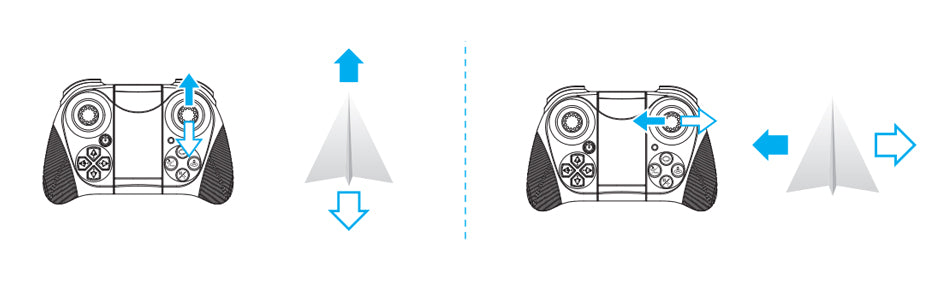
[10] Indicator light:
Remote control working status indicator. When the remote control on/off button is pressed, it will flash. It will stay on when the drone and the remote control have finished the frequency pairing operation.
[11] One key rotation (short press) / One key circling around (long press):
Rotate or hover this function to provide you with more exciting flight control fun.
[12] One key take-off / One key landing:
When the frequency alignment is completed, lightly press the remote control "one key takeoff/landing" function button, the drone will automatically rise to a height of about 1 meter and maintain this height for smooth flight; when you lightly press this function button again, the drone will automatically land slowly.
[13] Emergency stop (short press) / One key calibration (long press):
During the flight, short press this button, the drone will stop flying.
- Note: The operation of this function is only suitable for the drone when it is out of control. It is recommended to use the one-touch takeoff/one-touch landing key under normal conditions.
[14] Headless mode (short press) / One key return (long press):
If you want to adjust the direction you need, please turn on the frequency again and short press the remote control "headless mode" function key, when you exit, please press this function key again.

- Special Note: Please be sure to align the drone to navigate in a straight line, so that the gyroscope automatically detects a straight line, in order to achieve a straight line headless mode of flight.
When the drone flies too far away, you can use the return function to recall the aircraft. When turning on the frequency, the remote control must be facing the tail of the drone. During flight, press and hold the Return button. The remote control emits a "drop" sound, the drone enters a key return, automatically fly back to our side; when any joystick, the return function is lifted.

The above basic 4DRC WIFI version of the remote control function of the drone.
So, you should fully understand the function of the remote control to better enjoy the fun of flying drones, do not you?

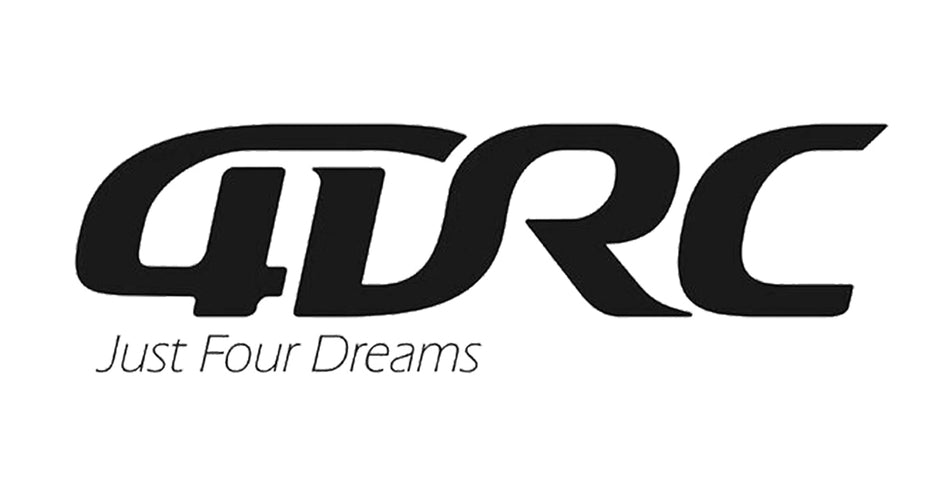

See what people are saying
3 Comments
Compré un dron F10 Viki con GPS y no lo he podido configurar con la aplicación 4DRC pro que tiene una interfaz mas funcional que permite modificar la altura y la di...
Compré un dron F10 Viki con GPS y no lo he podido configurar con la aplicación 4DRC pro que tiene una interfaz mas funcional que permite modificar la altura y la distancia de vuelo
Read More Read LessMy drone Is out of control one side going left right all side going please tell recover
My drone Is out of control one side going left right all side going please tell recover
Won’t connect to app 4drc pro app
Won’t connect to app 4drc pro app